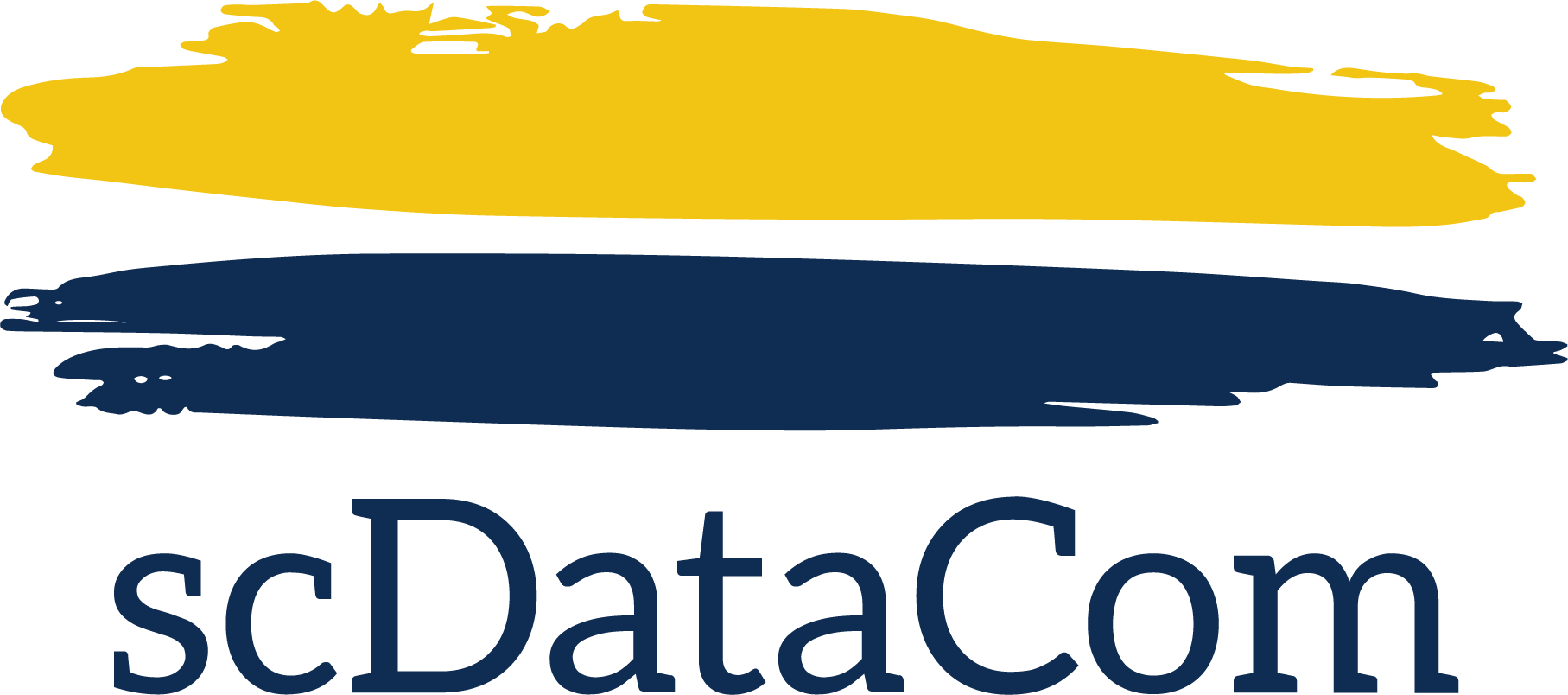Open path
resource library
About Your System
OpenPath is designed for end user ease of use - it makes your building safer and your life easier.
scDataCom is delighted to be your integration partner and our security experts are available to answer any questions you have. To make things simple, we’ve compiled a couple resources for you. If further support is needed, you can call us, chat with a live agent below, or submit a service request here.
Video Library
“OpenPath’s access control hardware and enterprise cloud-based software give you peace of mind and protection to reopen your doors with confidence. Fast. Reliable. Hands-free. Contactless mobile access control technology that scales from a single door to multi-site enterprises – all monitored remotely from one effortless interface.”
Visit OpenPath’s curated channel of self help, case studies, integrations and more.
Frequently Asked Questions
Why does Apple Wallet appear when I unlock an entry?
If you have an iPhone and have Apple Wallet enabled, you’ll see Apple Wallet appears when you place your iPhone next to any NFC reader (including Openpath Smart Readers). This is an iPhone feature and does not relate to the Openpath app.
Currently, there is no way to turn off NFC or disable Apple Wallet notifications on iPhones. For more information, contact Apple support.
I don't have email on my phone, how do I activate my Openpath mobile credential?
To activate your mobile credential, you need to click on the set up phone link in the setup email from your mobile device. If you don't have access to your email on your device, try one the workarounds detailed below:
Access your email on your phone from an Internet browser like Safari or Chrome
If that doesn't work, you can forward the email to your phone via SMS from your computer
In the To: field, enter your ten digit phone number without dashes and the corresponding SMS gateway address. Some examples are:
AT&T: 1234567890@txt.att.com
T-Mobile: 1234567890@tmomail.net
Sprint: 1234567890@messaging.sprintpcs.com
Verizon: 1234567890@vtext.com or 1234567890@vzwpix.com
Virgin Mobile: 1234567890@vmobl.com
After you receive the text, click on the message to expand, and scroll down to SET UP PHONE
Copy the link (minus the brackets) and paste into an Internet browser like Safari or Chrome
Click on TAP HERE and when prompted, open in Openpath
If the link doesn't work, or if you're not prompted to open the link in Openpath, see Openpath set up phone link not working
How do I disable the Openpath app background service on Android?
For Touch to Unlock to work, the Openpath app runs in the background and "wakes up" when you are near an Openpath reader. If you'd rather not have the app run in the background, you can disable it, but please note that you'll need to open the Openpath app every time you unlock a door.
To disable the Openpath app
Open the Openpath app
Tap on the menu icon in the upper left corner (aka the burger menu)
Tap Settings
Uncheck Enable Openpath Service
That's it! Openpath will no longer run in the background, but you'll need to open the Openpath app to unlock entries in the future.
Why does the Openpath app need to know my location?
Openpath does not share or sell your data to third parties. When you are near an Openpath reader/system (that you have access to) and attempt to unlock a door, the app may use your location data as a way of validating that you are on site. This location data is not accessible by Openpath if you are not already near your Openpath system.
In order for Wave to Unlock/Touch to work reliably, the Openpath app needs Location Services always enabled. The app uses Bluetooth Low Energy (BLE), which iOS and Android consider as part of their Location Services.
On iOS devices: The Openpath app also uses Motion Services in order to detect if a phone is in motion – if it is stationary, the Openpath background service will shut down in order to conserve battery. If the app detects the phone is moving, the Openpath service will resume in order to communicate with any nearby Openpath readers.
Logging data: Openpath does not log the geolocation or GPS of your phone, except in the event that you are within range of an Openpath system that you have access to, and are attempting to unlock a door. We temporarily log motion data on iOS devices and can only receive that data if you Send Feedback via the app for troubleshooting purposes.
If you'd rather not enable these features, you can still unlock entries on iOS devices by using Wave to Unlock/Touch with the Openpath app open and Bluetooth turned on. On Android devices, Wave to Unlock/Touch won't work if Location Services is turned off regardless if the app is open or not, but you can still use the app to unlock entries by tapping on the lock icons next to the entries.
Note: For devices running Android 10, you may need to set location permissions to Allow all the time in order for onsite unlocks to work.
For more information, refer to the Openpath Privacy Policy.
What is Remote Unlock and how do I use it?
Remote Unlock is a feature that lets users unlock an Entry via the Openpath Mobile App without needing to be in range of the Reader.
To enable Remote Unlock:
Go to https://control.openpath.com/login and log in
Go to Users > User Management and click on the user for which you want to enable Remote Unlock
Under the Access tab, scroll down to Remote Unlock and select Enabled from the dropdown
Click Save
Note: In order for Remote Unlock to work, the Entry State must also permit Remote Unlock. For example, Remote Unlock does not work when the Entry State is set to Strict Security. The Entry State is set under Sites > Entry Management > Edit Entry > Entry Behavior and through an Entry's Scheduled State (Sites > Entry Management > Edit Entry > Schedule).
To use Remote Unlock:
Open the Openpath Mobile App and locate the Entry you wish to remotely unlock
Tap the lock icon to unlock the Entry
Tap Yes to confirm
How do I enable or disable Openpath notifications on my phone?
To enable or disable notifications, go to Settings on your device and head to the Notification area where you configure notification settings for all your apps. Find the Openpath app and configure those settings to meet your needs.
What are the minimum requirements for the Openpath mobile app?
You can install the app from the Google Play Store or the Apple App Store.
Openpath iOS mobile app requirements:
iOS 9.0 or higher
iPhone 4S or newer
Openpath Apple Watch app requirements:
watchOS 4.2 or higher
Apple Watch Series 1 or newer
Openpath Android mobile app requirements:
Android 5.1 or higher
After installing the app, you need to log in. How do I log into the Openpath Security App?
How do mobile credentials work - can I have multiple phones use the same credential?
Mobile credentials are sent to authorized users’ mobile phones by a system administrator at your company, who is managing your Openpath cloud instance. For security reasons, credentials can only be specific to a single device, but a single device can have access to multiple doors. If you have multiple phones or devices, your administrator can choose to issue mobile credentials for those devices as well, however each credential is unique per device.
Do I have to enable Bluetooth on my phone? Do I need to pair my phone?
Yes, Bluetooth does need to be enabled. These days we find it quite rare for a smartphone user not to have Bluetooth enabled considering the number of devices and apps which rely on Bluetooth. There is no need to pair your phone, it will just work as we use Bluetooth Low Energy (BLE) and not a traditional Bluetooth which would require pairing.
Will Bluetooth drain my battery?
It should not drain your battery. The Openpath app is optimized to not use a significant amount of battery when compared to other apps typically running on a user’s mobile phone.
Does the Openpath app need to be open to unlock entries?
The Openpath app does not need to be open in order to unlock entries, if you have Touch to Unlock enabled on the Smart Reader and your phone is configured to allow Touch to Unlock. The Openpath app is designed to run in the background on iOS and Android devices and "wakes up" when near an Openpath reader.
For more information, see Touch to Unlock not working and How do I improve Touch to Unlock reliability on Android?
What sort of mobile phones do you support?
The Openpath mobile app works on Android and iOS platforms. Refer to What are the minimum requirements for the Openpath mobile app?
What happens if my phone is out of battery - can I still get into my office?
Your phone will need to have battery life in order for Bluetooth or Cloud unlocks to function, but Openpath also supports traditional access methods, such as key cards and fobs.
Openpath works when the Internet goes down, as the app communicates with the Reader using Bluetooth technology, and is not dependent on Internet availability. Power is required in order for the electronic door hardware to function, but can be supported via UPS backup in the event of a power outage.